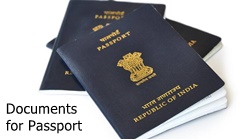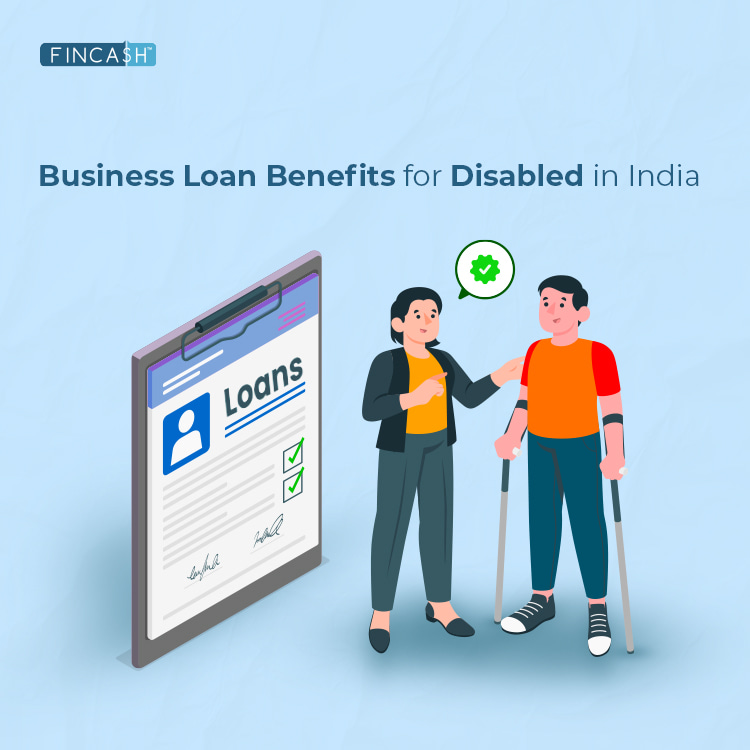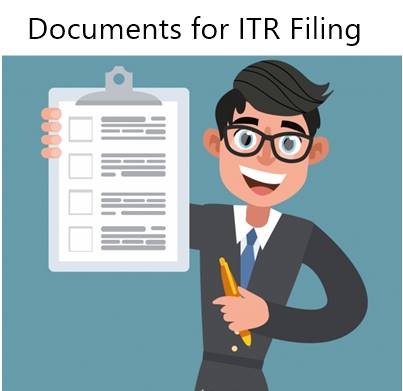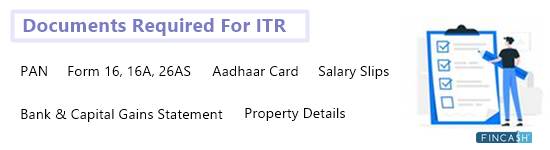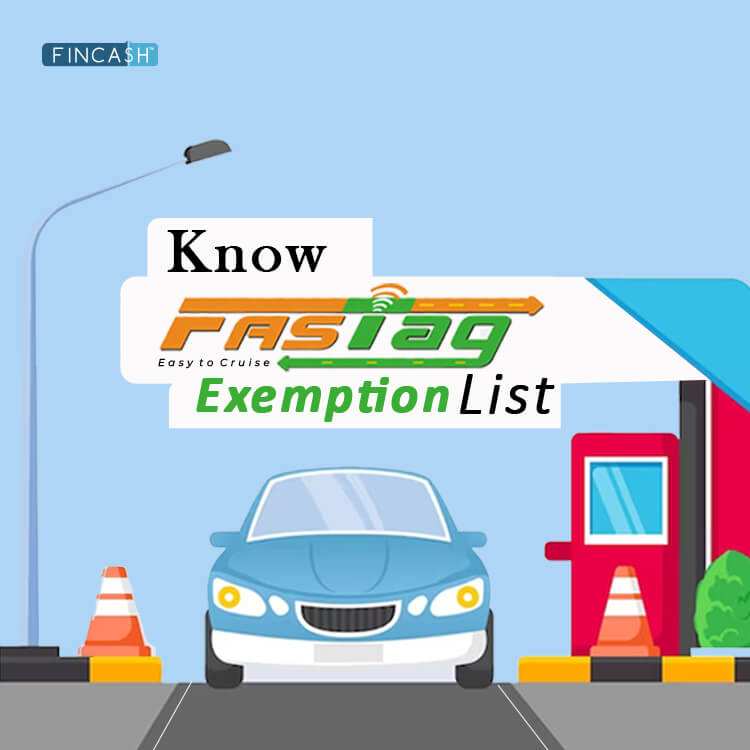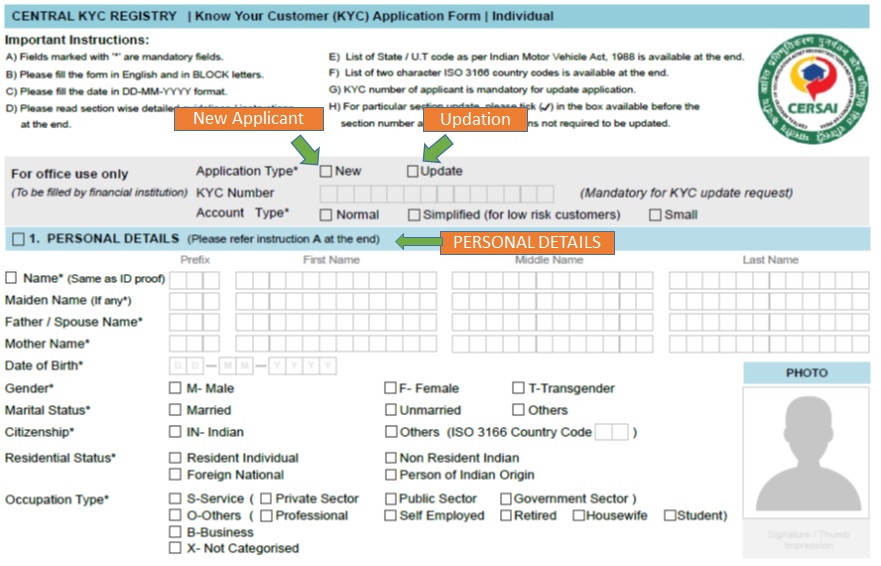How to Disable Passwords from PDF Encrypted Documents?
In today’s world, the confidential documents are password protected to maintain the secrecy. To view these documents, you need to enter the password every time. However, in certain instances, people feel that for certain documents password is not required and hence, should disable the password protect option from the document. So, let us look at the steps through which you can disable the password protect option from the documents in which you don’t need them.
Step 1: Open The Document by Entering the Password
The first step is to open the document by entering the password. Once people click on the document to open it; they will find a drop box that shows “Enter Password”. After entering the password, the document opens. The image for this step is as follows.
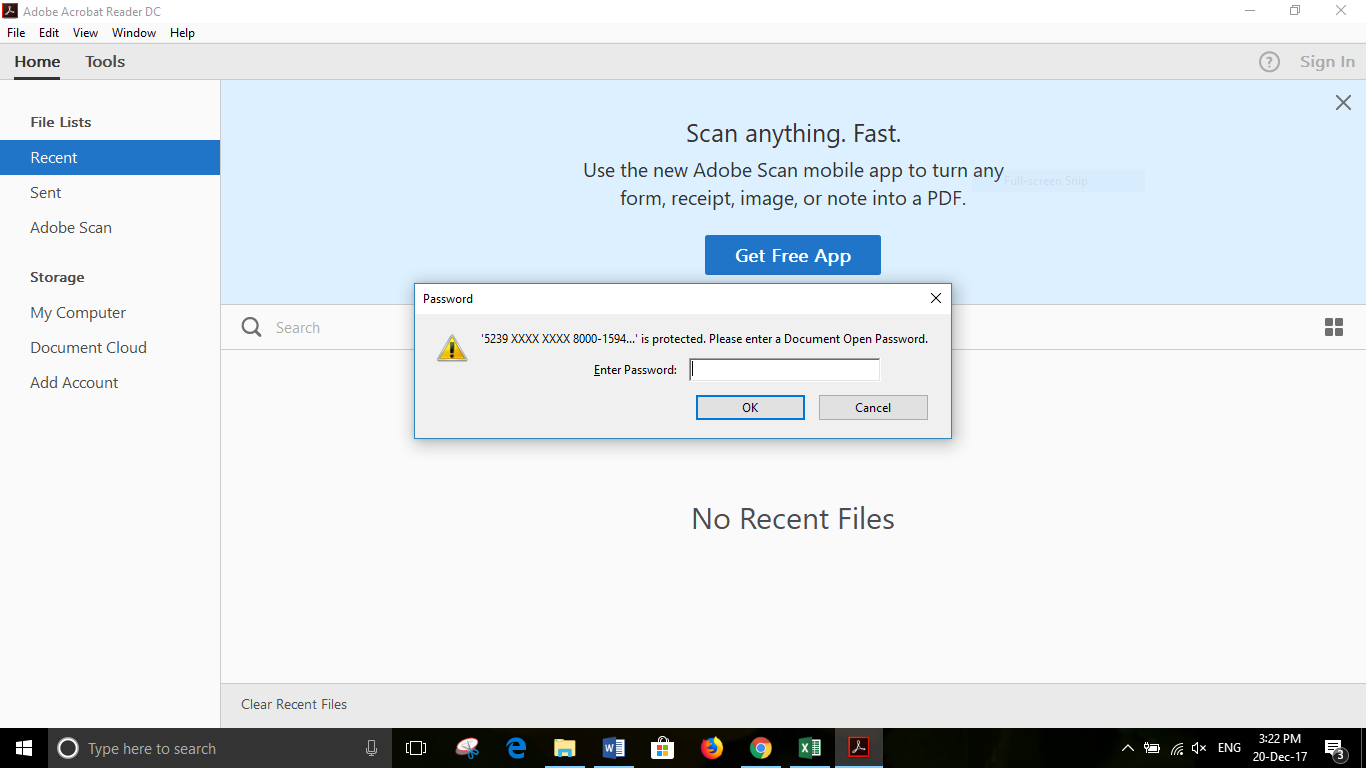
Step 2: Click on File & Select Print Option
The next step is to click on the file option and select print. Post the document opens, search for File which is on the top left corner of the document. After clicking on the “File”, select the “Print Command”. The dialogue box for print command opens soon after selecting the print option which is the next step. The image for this step is as shown in the image given below.
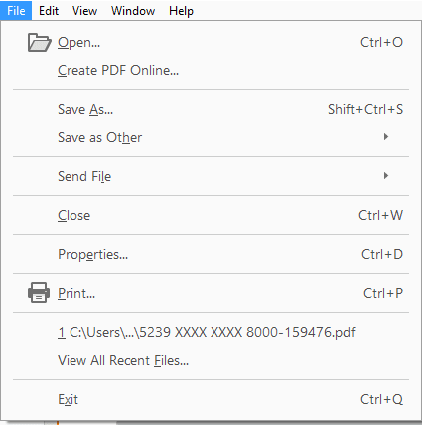
Step 3: Selecting Microsoft Print to PDF
Once the dialogue box for print opens, the next step is to choose the “Drag Down Button” next to “Printer Option”. After clicking on the drop box, you need to select the “Microsoft Print to PDF” portion which is highlighted in “Blue” in the image given below. Then, the next step is to click on the “Print Option”. The representation of this step is given below as follows.
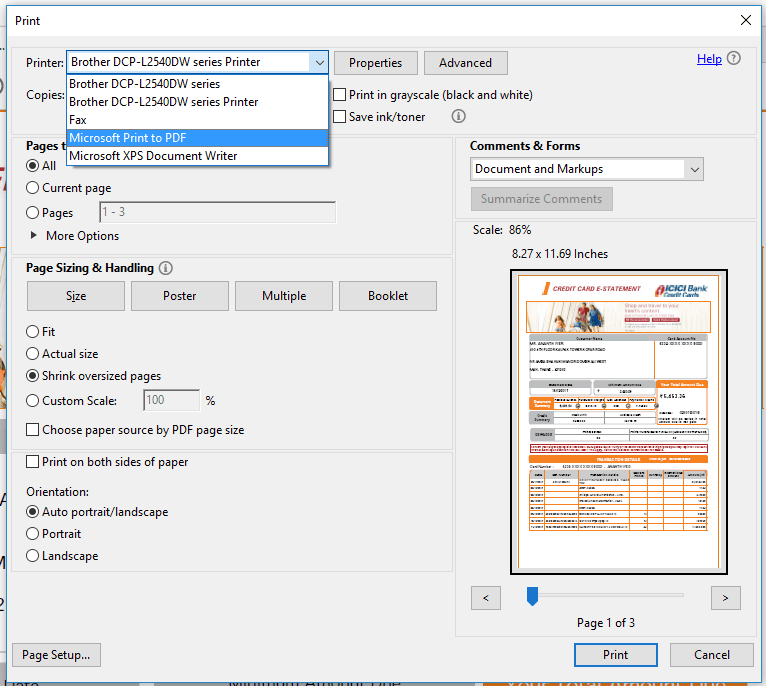
Step 4: Saving the Document
This is the last step in saving the document wherein the newly generated document needs to be saved. The image given below is the window that pops up once we click on the “Print Option” in the previous step. Here, we need to select the destination where the file needs to be saved. Once after saving, if you open the file, you will see that you need not enter any password and will open directly.
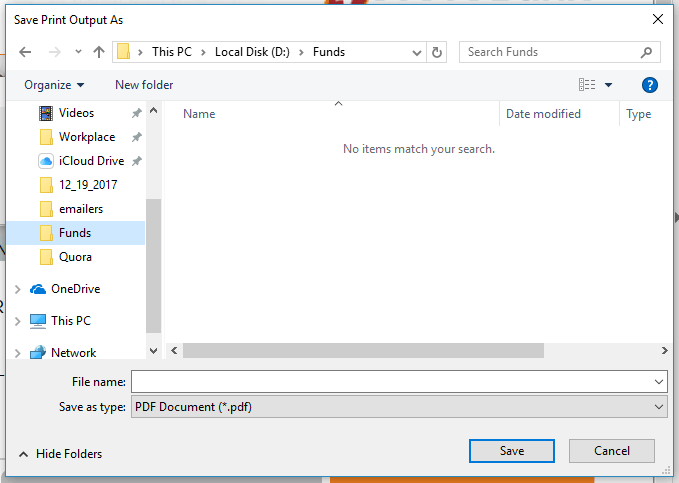
Thus, from the above-mentioned steps we can find that, through this process, people disable the password protection option in the files that are encrypted with a password.
All efforts have been made to ensure the information provided here is accurate. However, no guarantees are made regarding correctness of data. Please verify with scheme information document before making any investment.