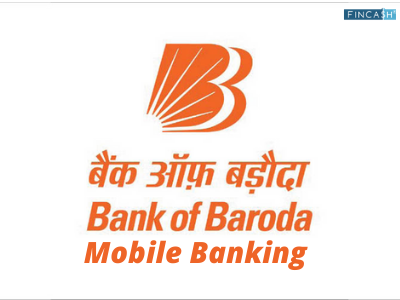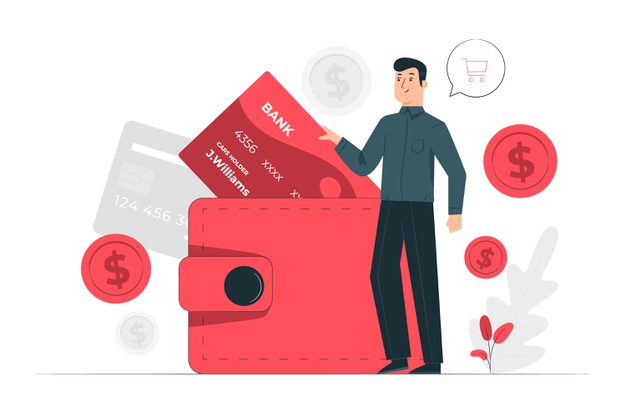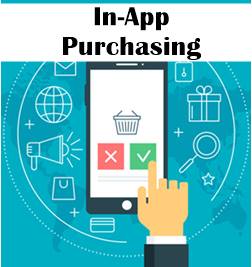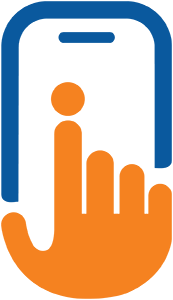Fincash App is Now Available For Android: Download From The Play Store
Good news! Fincash has recently launched its app. You can now go to your playstore and Download the FINCASH APP
What can you do with the App?
- Open life-time free investment account
- Complete registration and eKYC in just few mins
- Search and analyse best mutual funds in India
- Simple and easy Investing process
- Track your investment effortlessly
- Fulfill your Financial goals by investing in Top SIP funds
How to Install App Content on your Mobile Home Screen?
Nowadays, with the advancements in the technology, we can view a lot of documents on our mobile or the so-called Smartphones. So, when it comes to viewing or doing a transaction in Mutual Fund through Fincash, you can use the Progressive Web App (PWA) or mobile app on your home screen and carry out your transactions easily. PWA refers to a webpage or a website which function like regular mobile apps. So, let us see the steps about how to install the Fincash.com PWA app on your mobile home screen.
Step 1: Open Google Chrome on Your Mobile
The first step you need to do is to open Google Chrome on your mobile. Most of the smartphones have Chrome browser installed on them. The image for this step is given below where the browser icon is highlighted in Green.
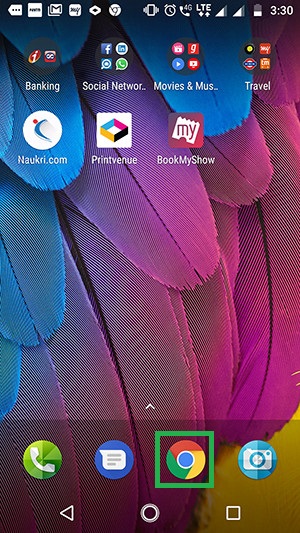
Step 2: Type Fincash.com on the Search Bar and Press Enter
Once you open the browser, you need to type www.fincash.com on the search bar and reach its home screen. The image for this step is given below where the Search Bar is highlighted in Green.
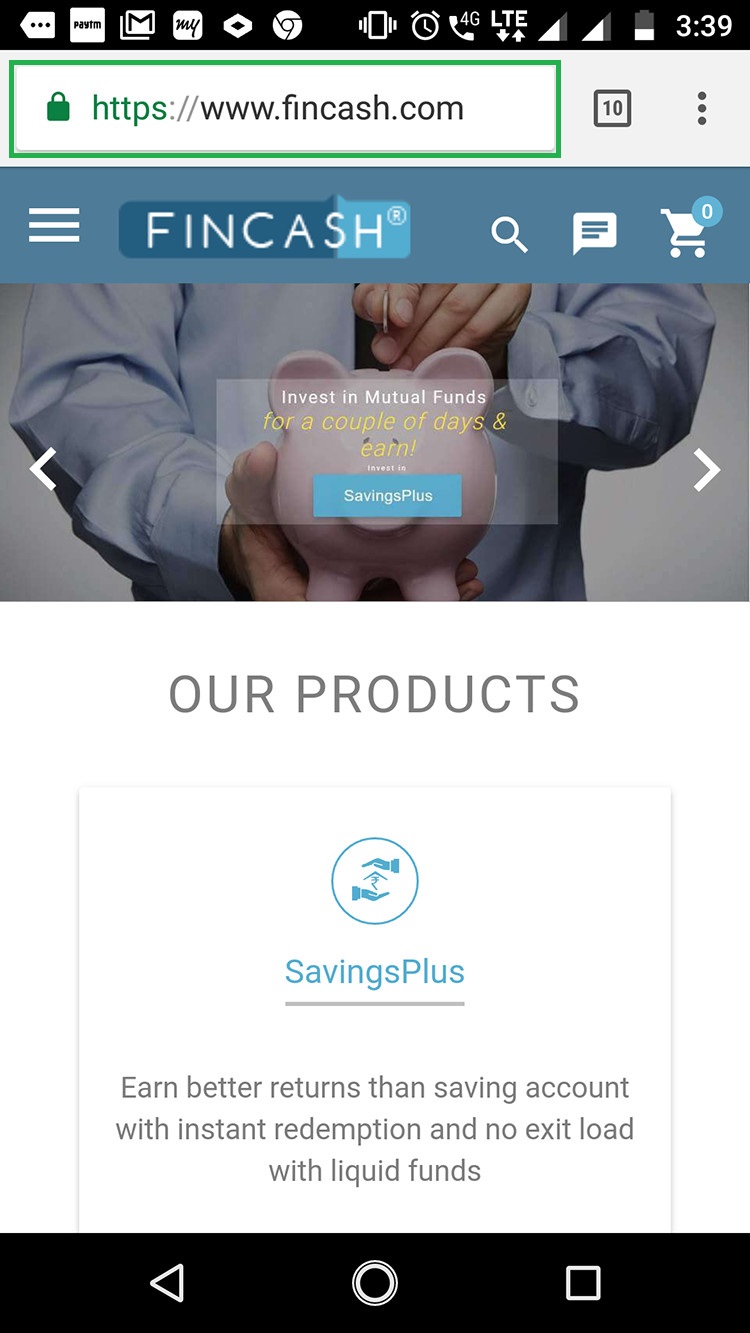
Step 3: Click on the More Vertical Button
After you reach on the home page of fincash.com, you need to click on the More Vertical option which is on the right side of the search bar. It is indicated by Three Vertical Dots. The image for this step is given below where the More Vertical Button is highlighted in Green.
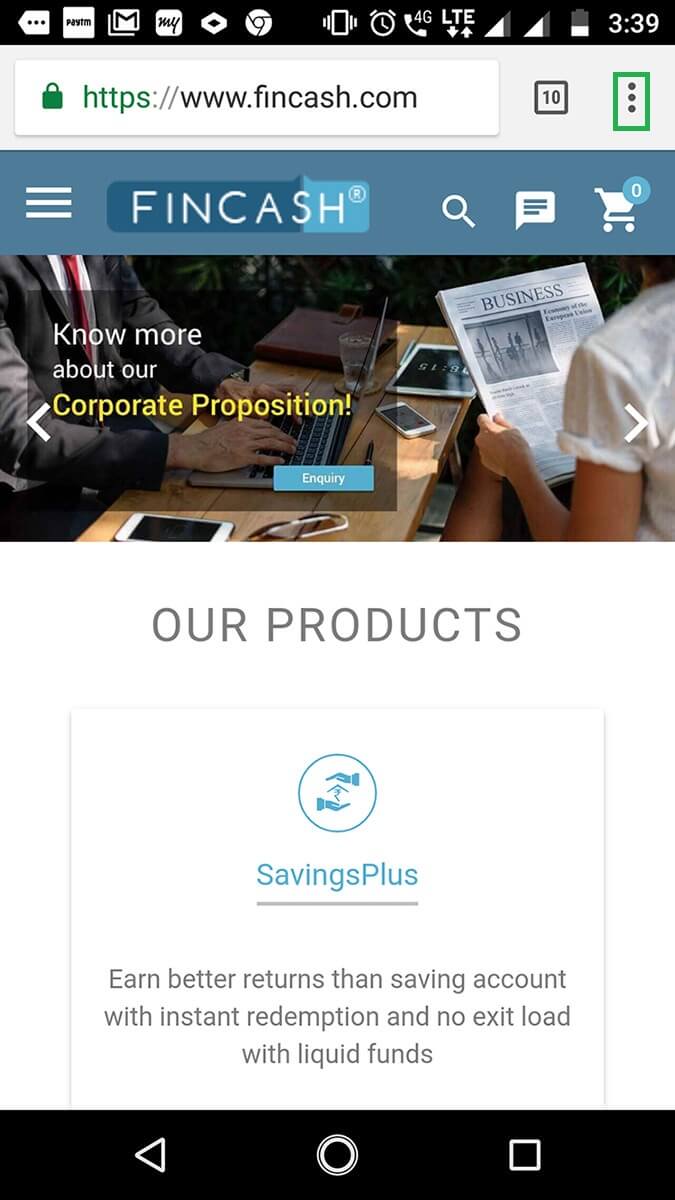
Step 4: Select Add to Home Screen Option
Once you click on More Vertical Button, a drop-down opens where you need to select the Add to Home Screen. The image for this screen is given below where the Add to Home Screen option is highlighted in Green.
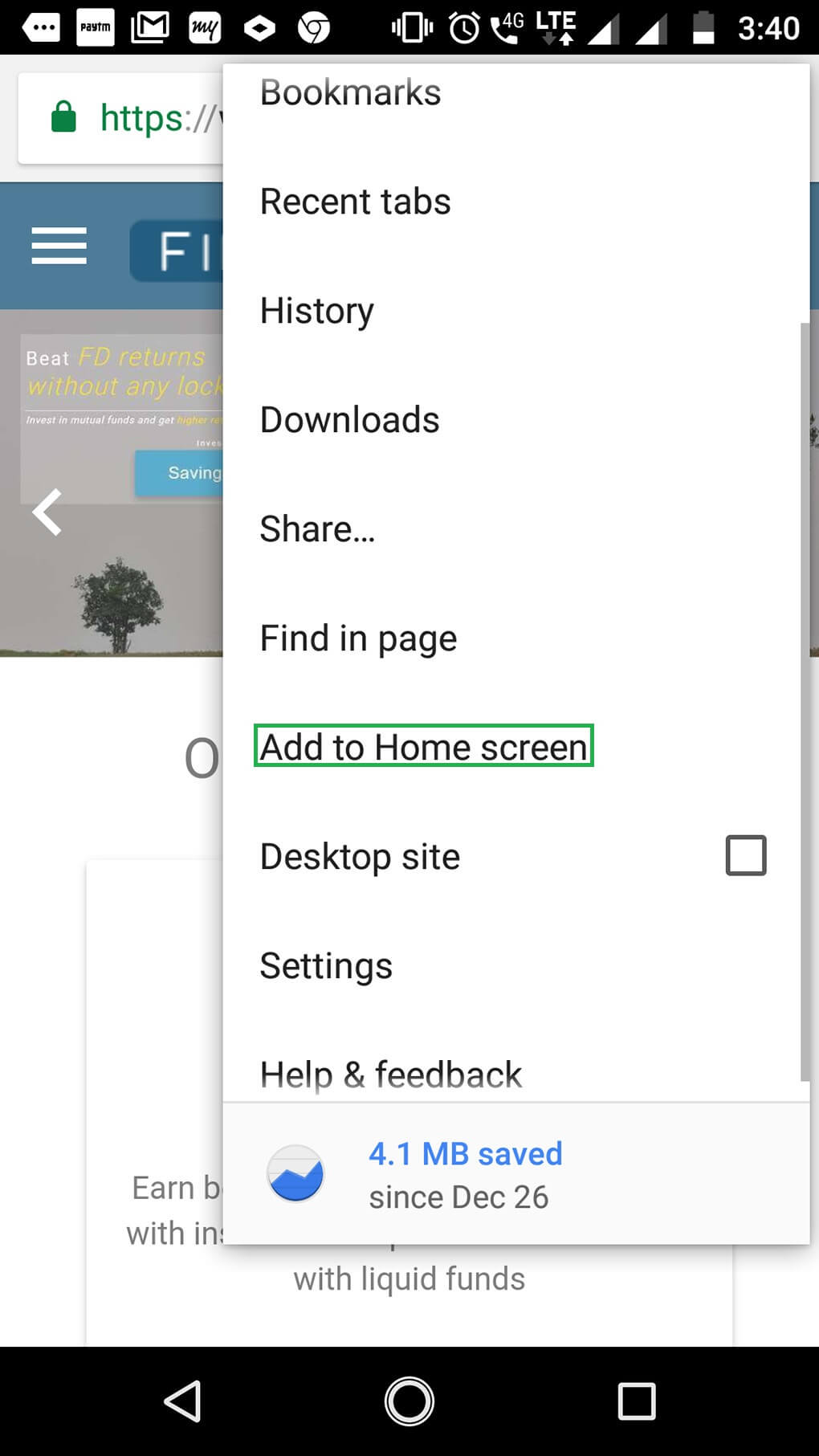
Step 5: Confirm and Add to Home Screen
Once, you click on Add to Home Screen, a Confirmation Popup triggers where you need to enter the name of the app. After entering the name, you need to click on Add Button and the app gets added to the screen. The image for this step is given below where the Name Bar and Add buttons are highlighted in Green.
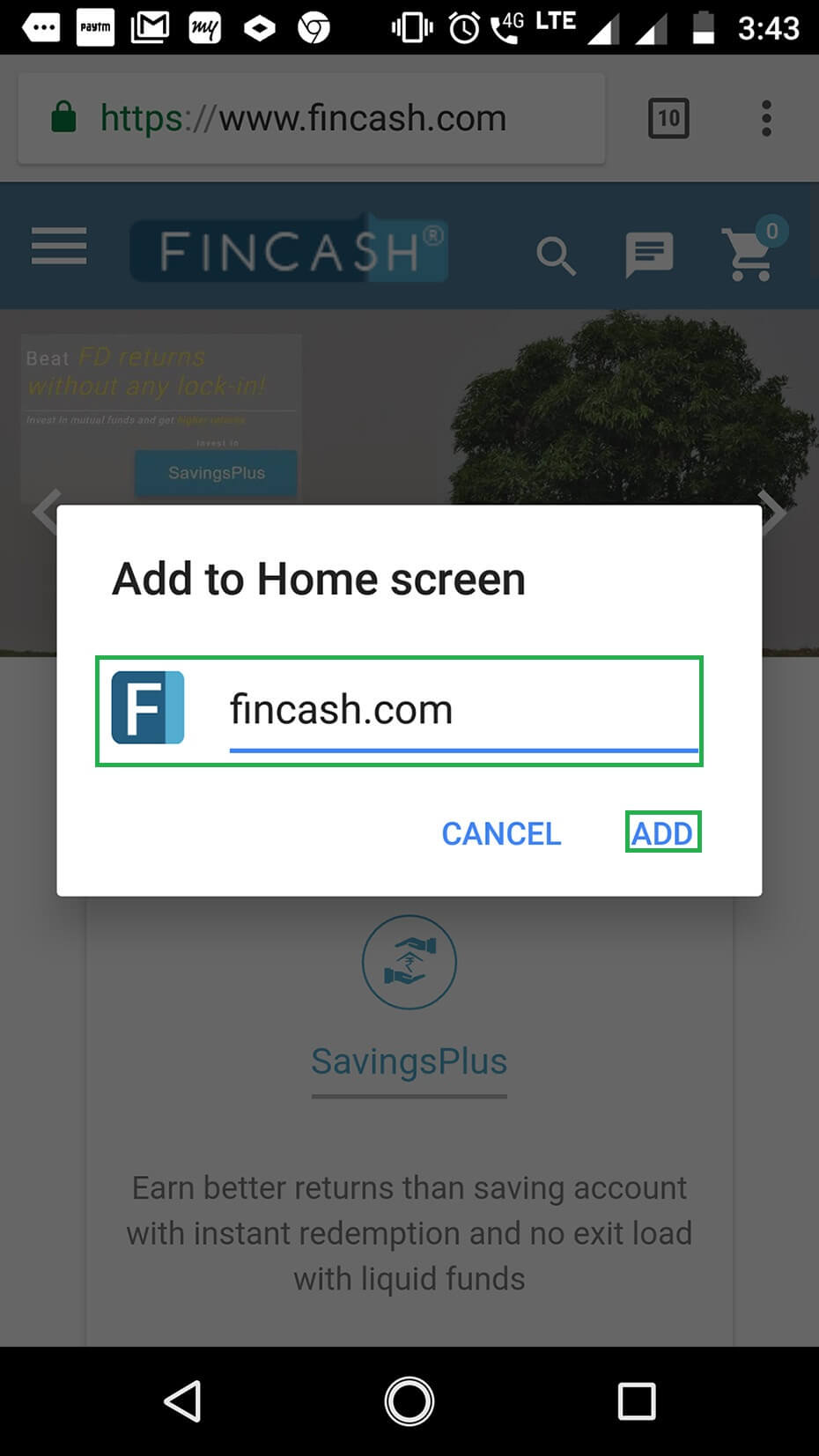
Step 6: Check on Your Home Screen for the App
Once you click on the Add button, you can see the app format of the webpage of Fincash on your home screen. The image for this step is given below where the Fincash PWA APP is highlighted in green.
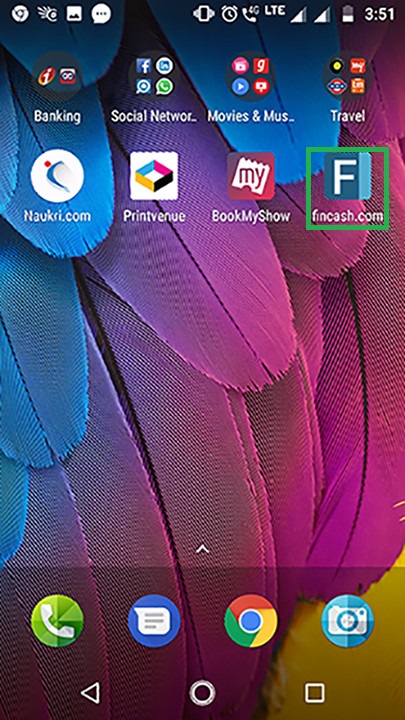
Thus, from the above steps, we can say that it is easy to install PWA app of Fincash on your home screen.
In case of any further queries, you can contact us on 8451864111 on any working day between 9.30am to 6.30 pm or write a mail to us anytime at support@fincash.com or chat with us by logging onto our website www.fincash.com.
All efforts have been made to ensure the information provided here is accurate. However, no guarantees are made regarding correctness of data. Please verify with scheme information document before making any investment.