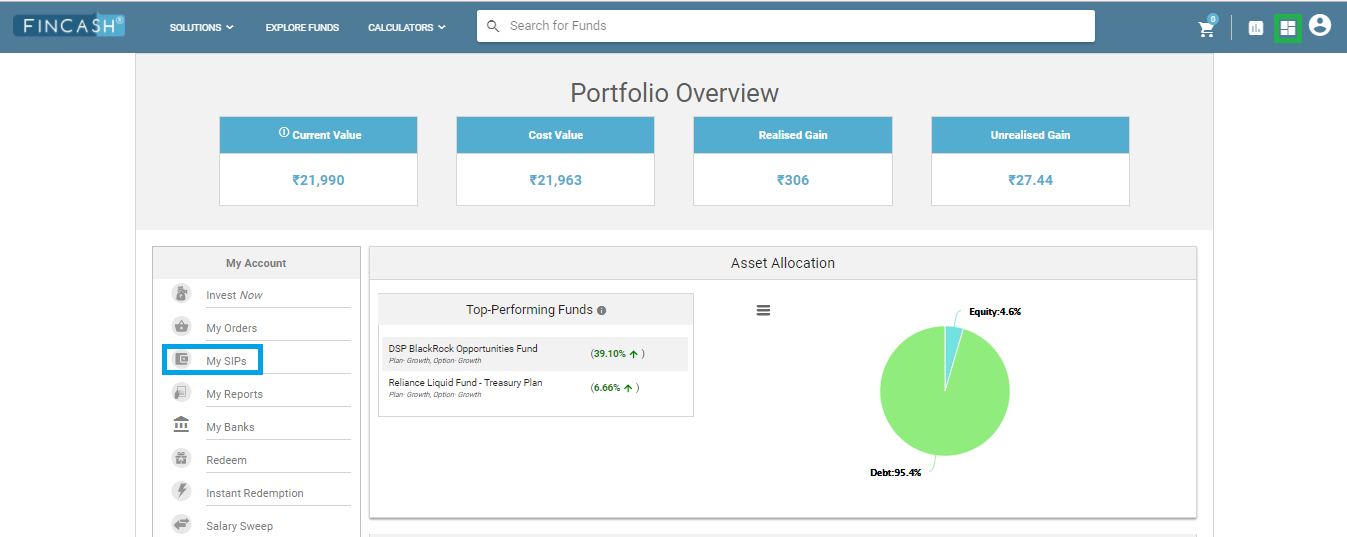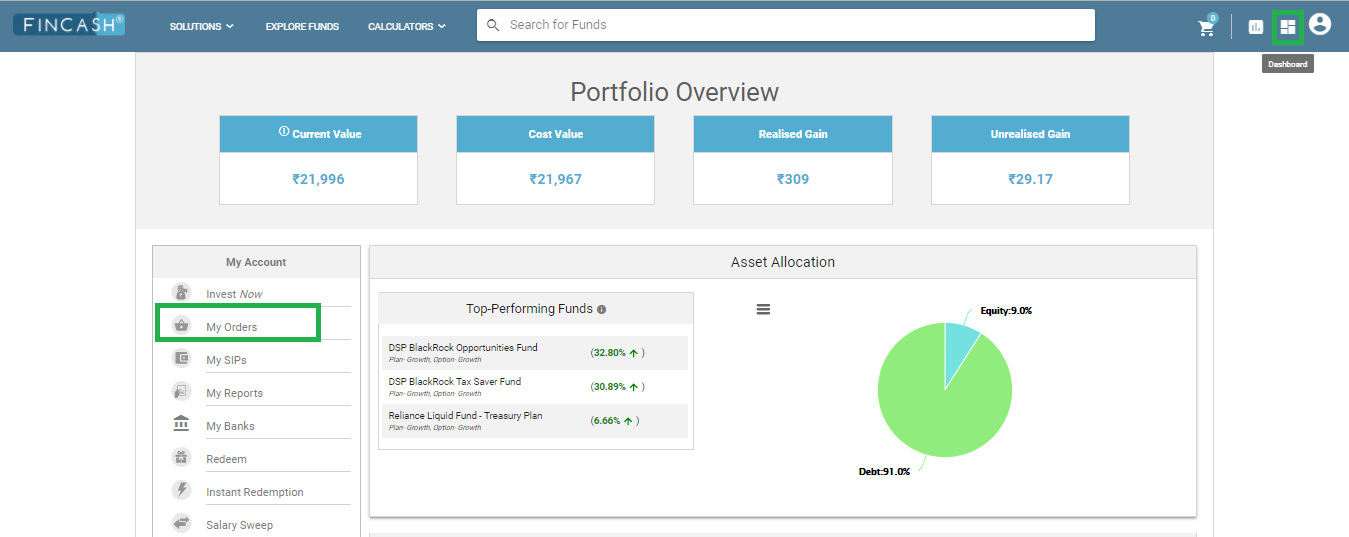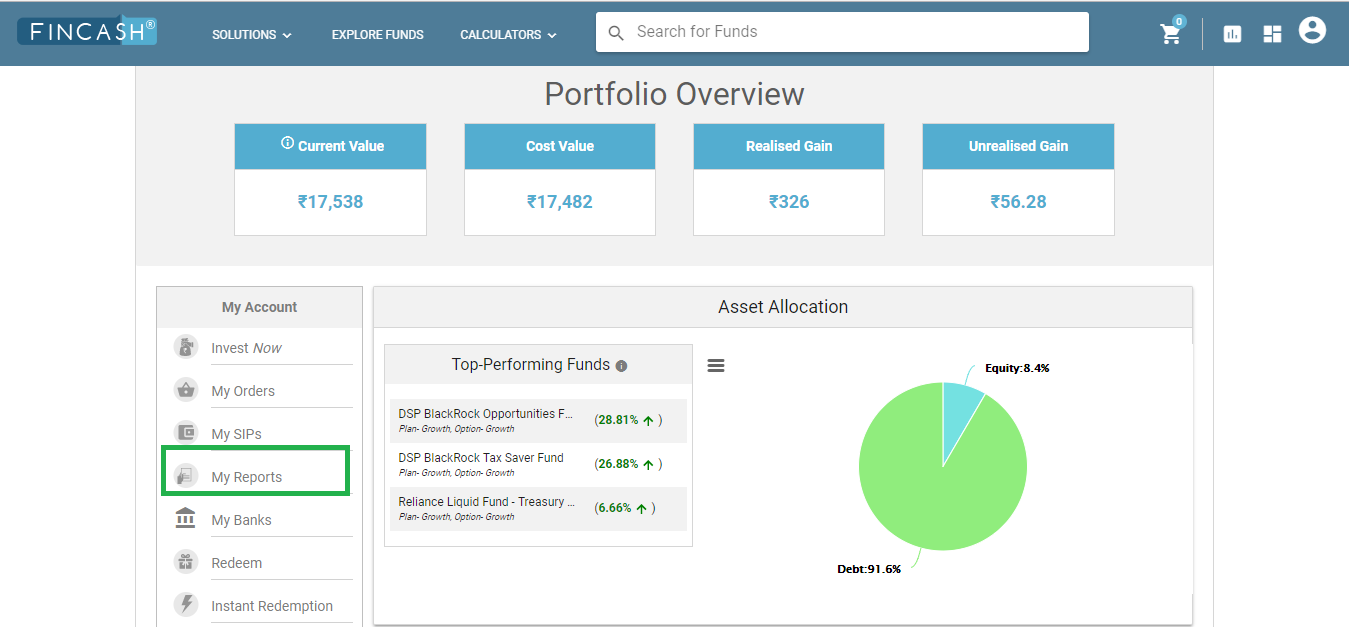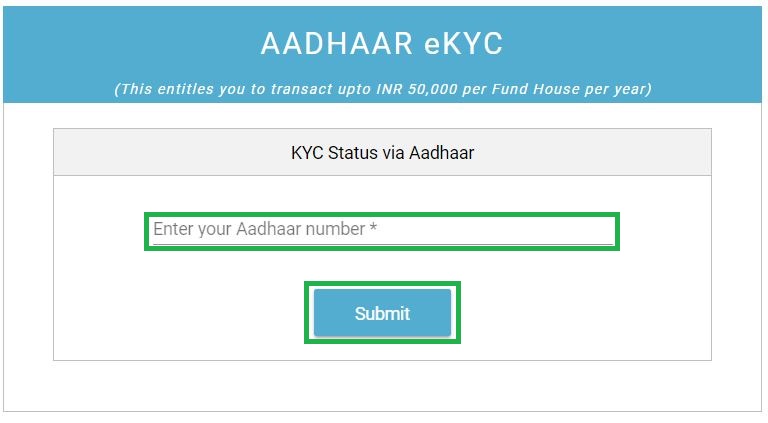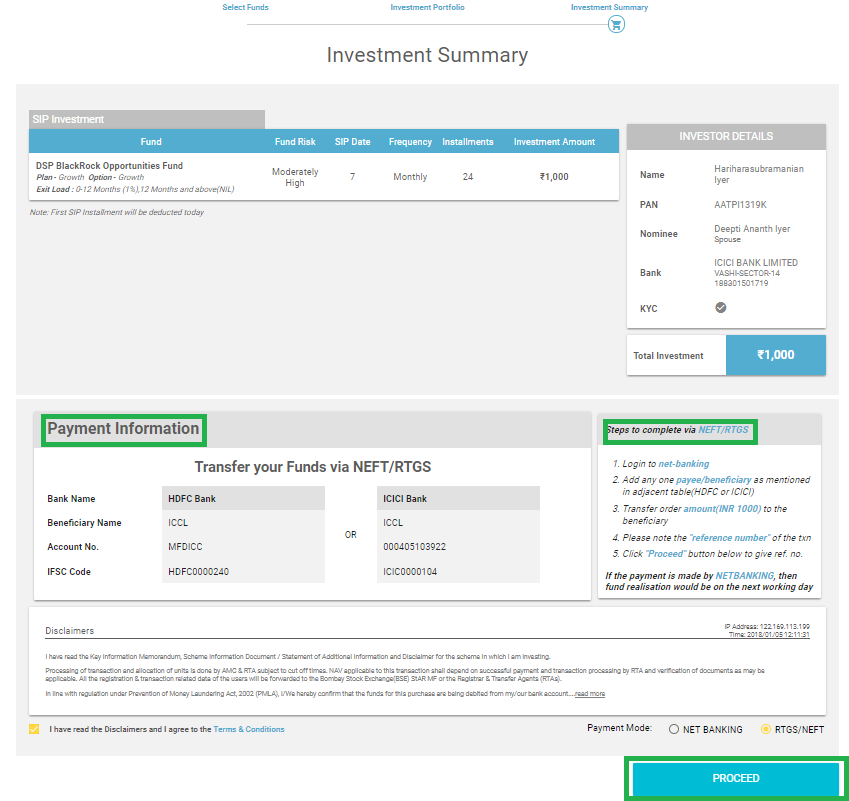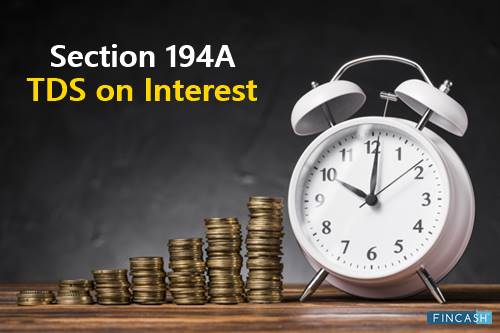User Guide on My Reports Section in Fincash.com
Welcome to the World of Fincash!
Whenever it comes to Mutual Fund investment, people always want to check their investment reports and understand how their investments are allocated and performing. Reports help individuals to understand how their investment has performed over a given period of time and how its future performance will be. The website of www.fincash.com has a Dedicated Section My Reports that helps people to understand how their investment is allocated between different asset classes and the Earnings they have made. So, let us have a detailed analysis of My Reports Section in Fincash.com.
How to reach My Reports Section?
Before understanding My Reports section, it is important to know how to reach there which is very simple. First-of-all, log onto your fincash.com account by using your login credentials. Once you log in and go to your dashboard, on the left side you can find My Reports tab on which you need to click. If you are unable to find the dashboard, its icon is present on the top right. The image representing the dashboard is given below where My Reports tab and Dashboard option both are highlighted in Green.
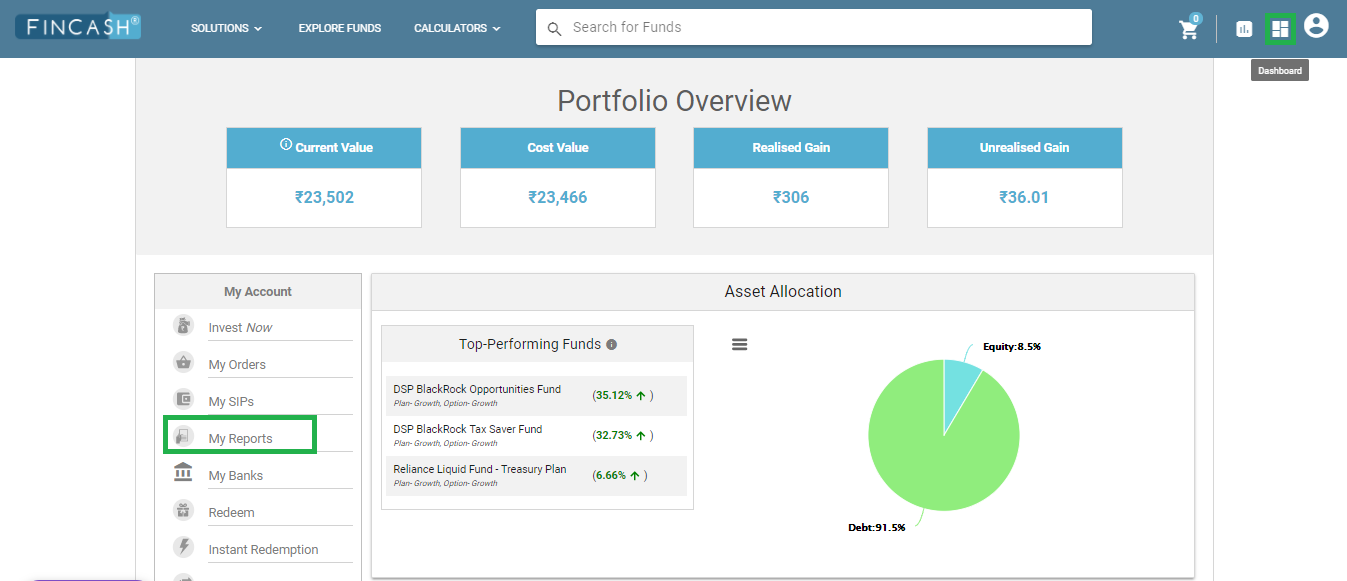
Understanding My Reports Section?
The My Reports section, gives you a summary as well as details of your holdings in various schemes. This section is divided into six tabs, namely, Summary, Holding, Transaction, Capital Gains, Asset Allocation, and irr. Each of the section has its own importance. Whenever you click on My Reports, it always redirects you to the Holdings tab. So, let us have a detailed understanding of each tab in My Reports Section.
Understanding Summary Section
The summary section is divided into two categories i.e., Portfolio Summary and Portfolio Allocation by Asset Class. In the Portfolio Summary section, one can see their current and cost value of the investment, along with the realized and unrealized gain. In the Portfolio Allocation by Asset Class section, you can see the various classes of Mutual Fund and the money invested in each of these classes. You can also look at the proportion of investment in each of these asset classes. The image for this section is given below where the Summary Section is highlighted in Green.
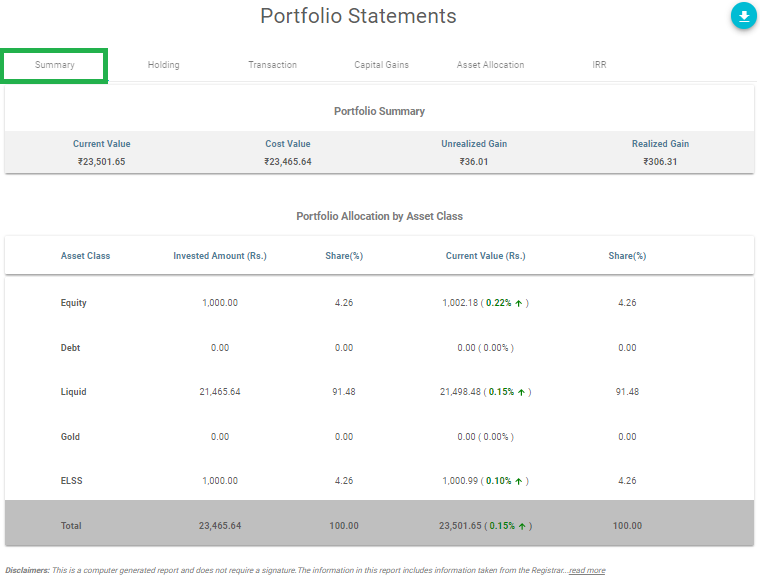
Understanding Holding Section
This is the second section in the My Reports section. In this section, people can their holdings in various Mutual Fund schemes. This sheet gets updated on a daily Basis. Here, there is an option of Include Zero Holdings which if you select shows even the holdings which you select shows the investments in which there is no money invested. The various components of the table in the Holding Section are explained as follows.
- Scheme: It refers to the Mutual Fund in which you have invested
- Folio No.: It refers to the folio number of the scheme
- Cost Value: Cost Value refers to the actual money invested in the scheme
- Units: It refers to the number of units owned in the scheme
- Current /NAV Price (Rs.): NAV or Net Asset Value refers to the Market value of per unit of Mutual Fund. It shows the per unit market value of the Mutual Fund scheme.
- Realized Gain/Loss (Rs.): Realized Gain or loss refers to the amount that you have actually earned and withdrawn from your Mutual Fund.
- Unrealized Gain/Loss (Rs.): Unrealized gain or loss refers to the amount that you have actually earned but not redeemed from your Mutual Fund.
- Absolute Return (%): It is calculated the percentage of unrealized gain/losses with respect to current value. It shows how much return has the investment generated.
- Action: it is the last element in the table. In this element, people get the option either to Redeem or Buy more units of the scheme.
The image given below is the Holding Section where the Holding is highlighted in Green.
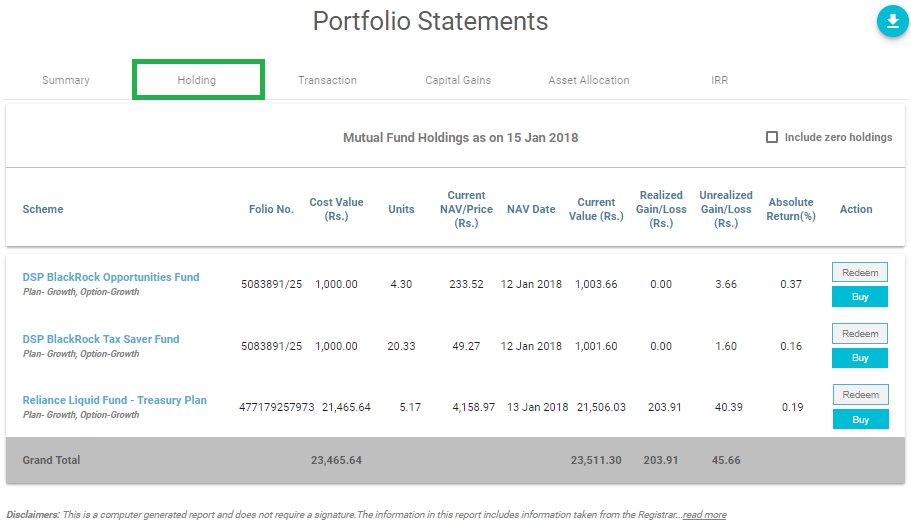
Understanding Transaction Section
This section gives the details of all the investment related transactions that an investor has done in Mutual Funds. Here, you need to enter the start and end date for which the transactions are being searched. Along with the dates, you also need to enter the Fund Name, Folio Number, and Transaction Type. In this column, if you put all, then details of all the schemes will be displayed. Once you enter all the details, you need to click on Show Transactions button so that all the transactions will be displayed. The image for this section is given below as follows where the Transaction tab is highlighted in Green.
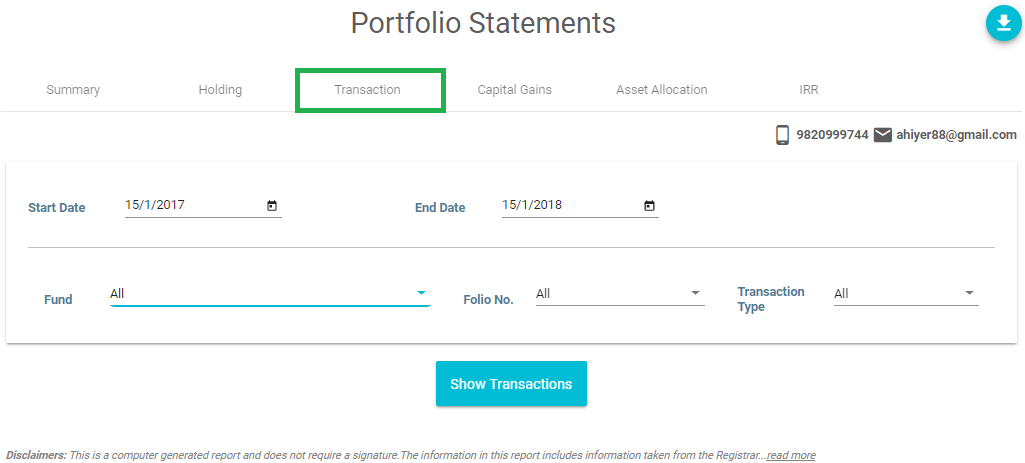
Understanding Capital Gain/Loss Statement
This statement helps you to understand the Capital Gain/ loss on each Redemption transaction. Here, first of all, you need to select the Financial Year. Once you select the Financial Year, it shows the capital gains on each fund redeemed. It shows the Fund Name, Folio Number, Status, and PAN of the Individual. After the fund details, you can find a table which shows Redemption Details, Purchase Details, and Capital Gains/Losses. The image for this step is given below as follows where Capital Gains word is highlighted in Green.
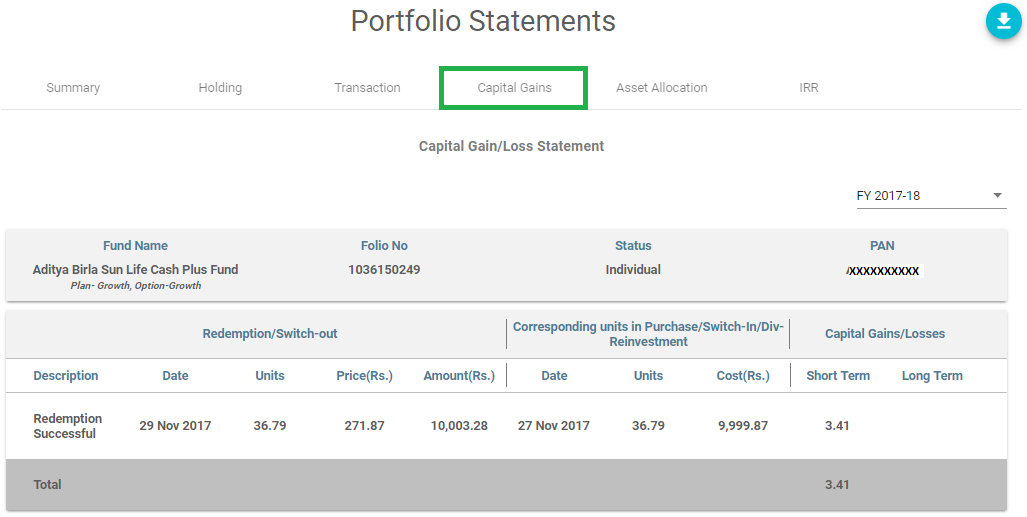
Understanding Asset Allocation Section
Asset Allocation Section shows how the money is divided between debt and equity through a pie chart. If you see near the pie chart you can see a button, on which if you click, you can download the Asset Allocation Pie Chart in various formats. The image for this step is given below as follows where Asset Allocation word is highlighted in Green.
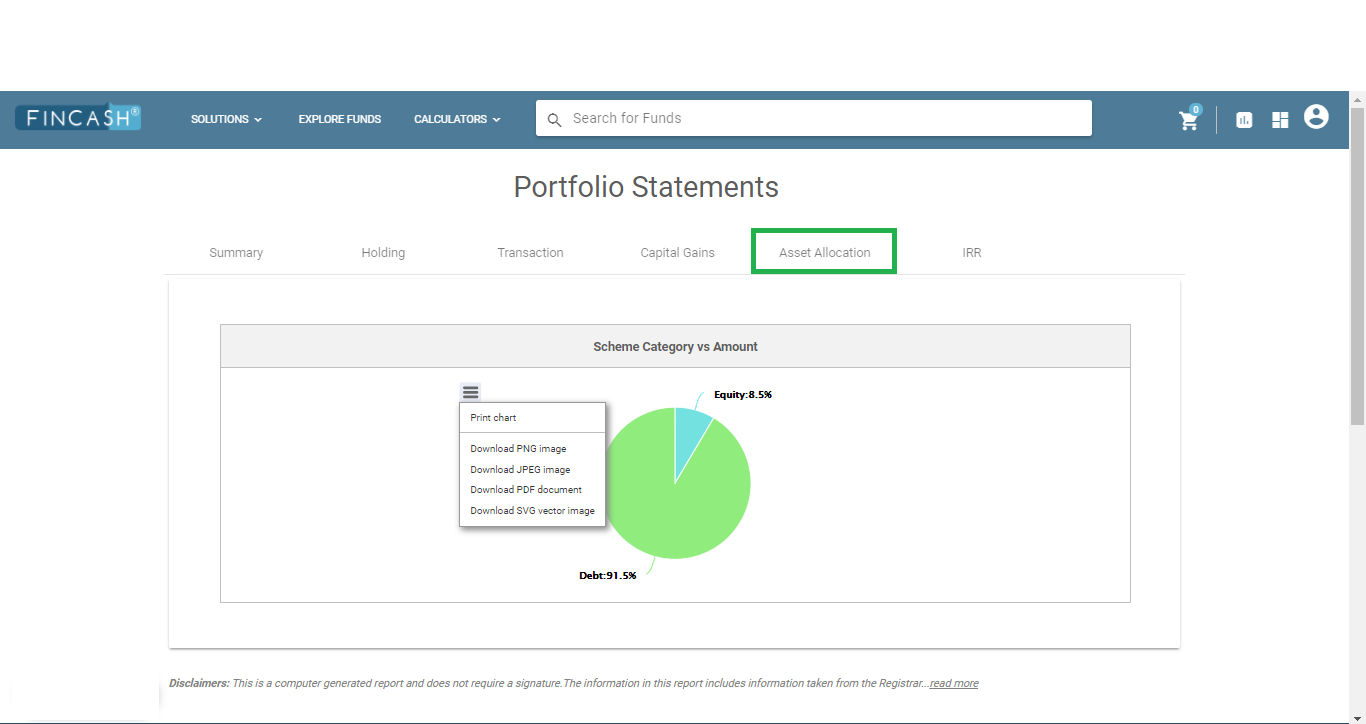
Understanding IRR Section
This section shows the IRR for each scheme based on the last NAV dates of funds. Here, the folio number, Fund Name, & IRR details. The image for this step is given below as follows.
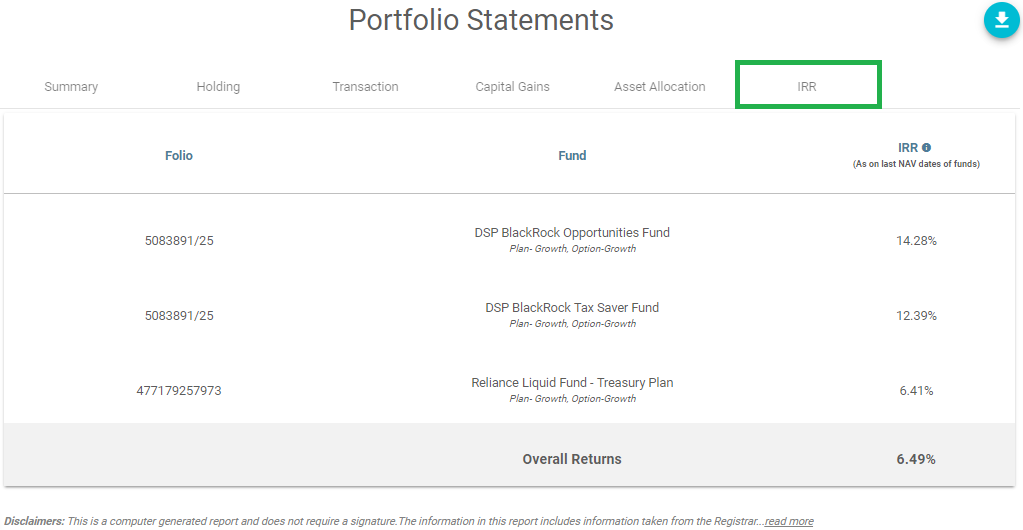
Thus from the above steps, we can say that it is easy to understand the My Reports section on the website of Fincash.com.
In case of any further queries, you can contact us on 8451864111 on any working day between 9.30am to 6.30 pm or write a mail to us anytime at support@fincash.com or chat with us by logging onto our website www.fincash.com.
All efforts have been made to ensure the information provided here is accurate. However, no guarantees are made regarding correctness of data. Please verify with scheme information document before making any investment.