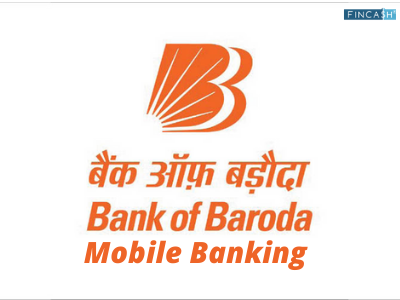A Guide to PNB Mobile Banking
Mobile banking is one of the best applications for users which brings numerous benefits under one platform. With the help of mobile banking, you can do easy transactions without standing in the long queue. Apart from the transaction, you can check balances, pay bills etc.

In fact, PNB mobile banking ensures secure transactions through biometric authentication techniques along with MPIN.
PNB Mobile Banking Registration Online
Follow these steps for PNB Mobile Banking Registration-
- Download and install the PNB mobile app from the Play Store
- Open the app and click on the New User option
- After getting the instruction page, click on the Continue button
- Now, enter your account number, choose your registration channel and the preferred mode of operation. You can choose the desired options between mobile banking services and internet banking services
- You will receive an OTP with the registered mobile number, enter OTP and click continue
- Enter the 16-digit Debit Card number and ATM pin, click Continue
- Now, you will see sign-in and a transaction password. Sign-in password is used for the mobile banking app and transaction password is used for the money transactions.
- In the end, you will receive a success message on the screen along with your user ID
Steps to Setup MPIN on PNB Mobile App
- Open PNB app on your mobile
- Enter your credentials, User ID and Password
- While signing in, you will receive an OTP on your registered mobile number. Enter the OTP and click on continue
- Now, you will have to create a 4-digit MPIN to login to the PNB mobile banking app. Click on submit once you confirm your MPIN
- A success message will be displayed on the screen
Talk to our investment specialist
Punjab National Bank Mobile Banking Services
PNB mobile banking offers various services to give you an experience of hassle-free transactions without visiting the branch.
- The app gives you access over any type of account such as savings, deposit, loan, overdraft and credit card accounts.
- You can easily view your account statement
- Transferring money gets easily to the PNB Bank accounts and other bank accounts
- You can make an instant transfer by NEFT, RTGS and IMPS
- The app allows you to open recurring and term accounts online
- You can also invest in Mutual Fund investment option and purchase insurance
- You can apply for a new debit card and put a spending limit on the card
The PNB mobile app also gives the option of auto- payment registration, can and pay using QR code. Furthermore, you can also easily pay utility bills, and other bills via the app.
Steps to Transfer Funds using PNB Mobile Banking App
- Log in the PNB Mobile Banking app
- Click on the Transfer icon
- You will able to see three types of payment options - Regular Transfer, Adhoc Transfer and Indo-Nepal Remittance
- Now, you will see a description displayed as IMPS, RTGS and NEFT transactions, click on continue
- You will see your name and account number on the left side and Select Payee option on the right side
- Click on the plus option and add the beneficiary
- Enter the 16-digit account number of the beneficiary
- If the beneficiary is a PNB account holder, then click on the Within option. In case, if the beneficiary holds a different account, then click on Other option
- Now, enter the beneficiary details such as name, account number, IFSC code and other related details asked on the screen
- Click and agree to the terms and conditions
- Enter the amount, put your remarks about your payment and click continue
- You will receive an OTP to your registered mobile number. Enter the OTP and authorise the transaction
- A success message will be displayed on the screen with a Reference Number, payer and payee account and transferred amount.
PNB SMS Banking
PNB SMS banking is one of the easiest ways to keep track of your accounts. The PNB SMS banking offers various services as follows:
- It is available for the customer who is registered for SMS alert
- Facilities available by sending predefined formats according to the services through
SMS to 5607040 - Detect any unauthorised access to your accounts
- To know the services offered SMS
“PNB PROD” to 5607040 - Check account balance, get mini statements, status of the cheque, stop the payment cheque and self-transfer of funds with the daily limit of Rs. 5000
PNB Customer Care
Customers can give their queries, grievances and complaints to the PNB customer care executive by dialling the toll-free number. Other than this, if anyone wants to Hotlist the credit/debit card or non-disbursement of cash from ATM can give a Call to the given numbers.
- 1800 180 2222
- 1800 103 2222
- 0120-2490000 (Tolled No. for International Users)
- 011-28044907 (Landline)
FAQs
1. Is the PNB mobile application readily available?
A: Yes, the PNB mobile application is readily available. Android users can download it from Play Store, and Apple phone users can download it from Apple Store.
2. Is the application available only for PNB customers?
A: Yes, the application can be used only by customers who have a Savings Account or current account with Punjab National Bank.
3. Do I need to have a registered mobile number to avail the facility?
A: Yes, only those who have registered their mobile numbers with the bank and have registered for the SMS Alerts Facility can avail of the facility.
4. Do I have to register separately for the mobile app?
A: You will not have to apply with the bank to avail of the PNB mobile banking facility. However, once you have downloaded and installed the application, you will have to register onto the mobile application. In other words, you will have to provide your details such as your name, account number for which you want to activate the mobile banking facility, and further information to complete the registration process. The registration will be completed on the mobile itself.
5. Will the bank send me a One Time Password?
A: Yes, to complete the verification process and the registration process, a One Time Password or OTP will be sent to your registered mobile number. Typing in the correct OTP is necessary to start the registration process. Only when you complete the registration process you can start using the PNB mobile application.
6. Do I need my debit card for the registration process?
A: Yes, the second step in the registration process is to provide your 16-digit debit card number and your ATM PIN. After that, click on continue and proceed with the registration process. Here, you will be prompted to provide your Sign In Password and Transaction Password. The password is necessary to make monetary transactions. Once you click on 'Submit,' a success message will appear on the screen, and you can now generate your User ID.
7. Why do I need the User ID?
A: The User ID and password will help you log in to the PNB mobile application, and here you can view your accounts, transfer money, pay bills and carry out other transactions.
8. Does PNB mobile application have touch registration?
A: Yes, you can also opt for biometrics or touch registration to log into your PNB mobile application. For that, you will have to log in to the home page of the mobile application and enter your MPIN, which can be generated on successful registration. Here a pop-up will appear asking you if you want to activate biometrics. Click on ‘Yes’ and place your finger on the scanner. After that, you will have to start biometrics, and touch registration will be activated. This means only you can open and access your PNB mobile application.
9. What are some of the services offered by the PNB mobile application?
A: Some of the services offered by the PNB mobile application are as follows:
- Transfer money through NEFT, RTGS, and IMPS.
- Open term deposits or recurring deposits.
- invest in Mutual Funds.
- Purchase insurance
- Make auto payments and many more.
All efforts have been made to ensure the information provided here is accurate. However, no guarantees are made regarding correctness of data. Please verify with scheme information document before making any investment.